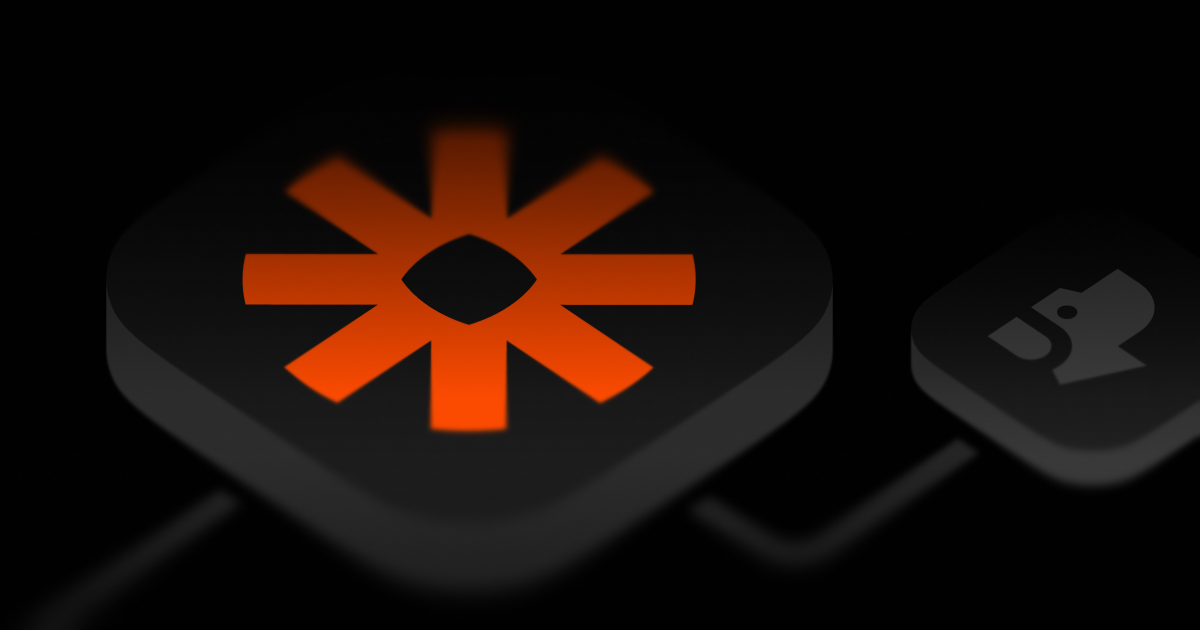
October 19, 2024
Fetch company logos in Zapier
In today's digital landscape, visual branding plays a crucial role in business communications. Company logos are often the first point of contact between a brand and its audience. But manually searching for and downloading logos for every company you interact with can be time-consuming and inefficient. That's where automation comes in handy.
In this blog post, we'll show you how to use Zapier, a popular automation platform, to automatically fetch company logos using a simple API. This process can save you time and ensure consistency in your branding efforts.
What You'll Need
Before we dive into the step-by-step guide, make sure you have the following:
- A Zapier account
- Access to our logo fetching API
- Your API Bearer token
If you don't have access to the API or your Bearer token yet, contact our support team to get started.
Step-by-Step Guide
1. Set Up a New Zap
- Log in to your Zapier account and click on "Create Zap".
- Choose your trigger. For this example, let's use "New Row in Google Sheets" as our trigger. This could represent a new company being added to your database.
2. Add an HTTP Request Action
- Click on the "+" icon to add a new action to your Zap.
- Search for "HTTP Request" and select it.
- For the "Method", choose "GET".
- In the "URL" field, enter the API endpoint. It should look something like this: https://api.example.com/v1/fetch-logo?url={url} Replace {url} with the actual field from your trigger step that contains the company's website URL.
- In the "Headers" section, add a new header:
- Key: Authorization
- Value: Bearer YOUR_API_TOKEN Replace YOUR_API_TOKEN with your actual Bearer token.
3. Configure the Request
- If your trigger step (Google Sheets in this example) has a column for the company's website URL, use that in your API request.
- Click on the "+" button next to the URL field to insert the dynamic data from your trigger step.
- Select the appropriate field that contains the company's URL.
4. Handle the API Response
- After setting up the request, click "Test & Continue".
- Zapier will make a test request to the API. If successful, you'll see a response like this:
{ "success": true, "logo_url": "https://framerusercontent.com/images/SeL6IJlQ4Ae7noV1fXjkTlqvo.png", "color": "#303130" }- Now you can use this data in subsequent steps of your Zap.
5. Use the Logo URL
Here are a few examples of how you might use the fetched logo URL:
- Update a CRM: Add another action to update your CRM with the logo URL for the company.
- Send an email: Include the logo in automated emails to personalize your communications.
- Create graphics: Use the logo and brand color in automated graphic creation tools.
To use the data:
- Add a new action to your Zap (e.g., "Update Record in CRM").
- When configuring the action, you can insert the logo URL by clicking the "+" button and selecting "HTTP Request" > "logo_url" from the available options.
- Similarly, you can use the "color" field for any brand color-related automations.
Best Practices and Tips
- Rate Limiting: Be mindful of any rate limits on the API. You may need to add a delay step in Zapier if you're processing many logos at once.
- Error Handling: Add a "Path" step in Zapier to handle cases where the API might not return a logo. This can help prevent your Zap from failing if a logo isn't found.
- Caching: Consider storing the fetched logos in your own system to reduce API calls and speed up your workflows.
- Respect Usage Rights: Always ensure you have the right to use the logos you're fetching, especially if you're using them publicly.
Conclusion
Automating the process of fetching company logos can significantly streamline your workflows, whether you're updating a CRM, sending personalized emails, or creating marketing materials. By leveraging Zapier and our simple API, you can ensure that you always have the most up-to-date logos at your fingertips.
Remember, this is just the beginning. Once you've set up this automation, you can expand on it to create even more sophisticated workflows. For example, you could use the brand color to automatically generate on-brand graphics or customize email templates.
We encourage you to experiment with this API in your Zapier workflows. The possibilities are endless, and the time you save can be invaluable. Happy automating!